English | File size: 14 MB
E-mail Tray Notification is an e-mail tray notifier app.
that checks incoming e-mails in specified intervals and notifies the user if e-mail(s) that meet a specified criteria arrives.
Features:
- Check multiple e-mail accounts
- Define multiple e-mail criterias
- When e-mail(s) arrive that met a specific cirteria:
- Blink the tray icon
- Pop-up a balloon hint (notification)
- Play a notification sound
- Automatically forward the e-mail to a specified e-mail address
- And/or run an application/script
- POP3 and IMAP with SSL/TLS security mode is supported, SMTP for forwarding
Basic steps for using E-mail Tray Notification:
In the upper-right part of the window set check interval, default value is 5 minutes, minimum allowed is 1 minute.
If you want to start E-mail Tray Notification every time Windows starts checkmark the 'Run automatically E-mail Tray Notification on Windows startup'.
Select an audio device through which the audio notification will play.
Add at least 1 e-mail account with clicking on 'Add new e-mail account' button, fill in your account's settings. Using 'SSL/TLS' for 'Connection security' is recommended.
After entering the server and login options click on 'Test connection' to check if the parameters entered are ok. If connection is succesful click 'Save'.
Add at least 1 detection for incoming e-mails item with clicking on 'Add new e-mail notification'. Te get notifications for every incoming e-mail leave the 'sender' and 'subject' fields empty. Set the type of notification(s) to get at the bottom part of the window. Click 'Save'.
To test the setup click on 'Check for incoming e-mails now' on the main window.
Click on 'Close' at the bottom-right part of the window, this will close the window but E-mail Tray Notification keeps running in the background.
When a message arrives the tray icon will flash. Double-click on it to open the system default e-mail client. Clicking on the balloon hint, when it appears, also launches the default e-mail client. If audio looping was specified click once on the tray icon to stop the playback.
To always show the tray icon (obviously) click on the arrow to the left of the tray icons Windows displays, select 'Customize...', look for the E-mail Tray Notification icon and adjust it to 'Show icon and notifications', so the tray icon is always visible.
Whats New:
official site does not provide any info about changes in this version.
DOWNLOAD
uploadgig
rapidgatorKod:https://uploadgig.com/file/download/BfaA7c3a099b825e/u58b3feN_3delite_Email_Tray_Notification_1.1.11.36..rar
nitroflareKod:https://rapidgator.net/file/7944241ed577f88887a188a44e17c8cb/u58b3feN_3delite_Email_Tray_Notification_1.1.11.36..rar
Kod:http://nitroflare.com/view/F265158A0BD8147/u58b3feN_3delite_Email_Tray_Notification_1.1.11.36..rar
1 sonuçtan 1 ile 1 arası
-
28.10.2019 #1
E-mail Tray Notification 1.1.11.36
Konu Bilgileri
Users Browsing this Thread
Şu an 1 kullanıcı var. (0 üye ve 1 konuk)



 LinkBack URL
LinkBack URL About LinkBacks
About LinkBacks

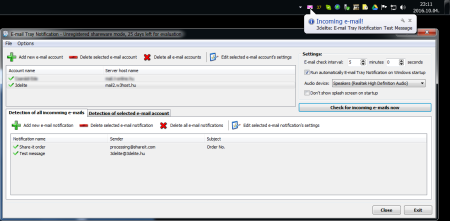





 Alıntı
Alıntı
Konuyu Favori Sayfanıza Ekleyin