English | File size: 15 MB
Screen Item Detector is a helpful utility that can scan your desktop at regular intervals and detect the presence of a picture that has been selected beforehand.
It can provide multiple types of notifications and offers several customization options, but it features an outdated UI and lacks documentation. It is often necessary to monitor content that is displayed on your screen, whether you wish to keep track of other users' activities or log your own usage habits.
Features:
Scan and detect an image that appears on the desktop screen
Detect if a screen region changes (detect screen change)
Multiple search items are supported
Multi-monitor setups supported
Specify screen region to monitor
Search images with alpha channel are fully supported
Pop-up a dialog, play a notification sound, send an e-mail and/or run an application/script when the picture is detectedop-up a dialog, play a notification sound, send an e-mail and/or run an application/script when the picture is detected
Basic steps for using Screen Item Detector:
Click on 'Add new search item' and enter a name for it.
Select a picture that you want to get notifications of when appears and is successfully detected. If there is an existing picture, in the upper-right part of the window click on '...', browse and load it. Screen Item Detector fully supports alpha transparent search pictures too, recommended is the 32 bit PNG format. If there is no existing picture, open the window with the item displayed that you want to detect, and click on 'Take snapshot' that is below the graphics display. Scroll the picture into view and with the mouse select the region that should be used as the picture to search for (click and then while holding the mouse button down define a rectangle). After you have selected the rectangle click on 'Crop to marked selection'. If the search picture is ok, click on 'Save current image as the search image', a file dialog will pop-up, select a folder and file name for the search picture. Click on 'Save current search item's settings' to save the settings. If left to the item's name a green check is shown the item is valid and can be used for scan. Activate the item with checkmarking it left to the item's name and green check icon (only checkmarked items are scanned).
If you want to limit the search inside a screen region, in the upper-left part of the window switch to the 'Specify screen part to monitor' tab. Click 'Take snapshot' and select the region where the scan will be performed, then click 'Use selected region when scanning'. It is advised to select a region as it speeds-up the scan process - the smaller the region is, the faster the scan will be. To re-set the scan to whole screen click 'Use entire screen when scanning'.
In the lower-right part of the window click 'Test' to check that the scan is working. Note that if the scan is ok, there will be 2 matches if the Screen Item Detector's window is inside the search region - the search image might be in Screen Item Detector's window too.
In the lower-left part of the window, 'Options', it's possible to adjust 'difference tolerance' (in pixels). This means if for example set to 10 then the scan will be successful still if there are 10 pixels that are completely different within the search image and the match. Click on 'Save current search item's settings' again to save the settings if you adjusted 'difference tolerance'.
In the lower-left part of the window, 'Global options', specify how often to scan the screen (minutes and seconds).
In the lower-right part of the window, 'When the image is detected', adjust what to happen on successful detection. If you wish to send an e-mail also fill out SMTP login info in menu:E-mail/Settings... Click on 'Save current search item's settings' again to save the settings if you adjusted 'When the image is detected' options.
If the test is successful activate Screen Item Detector with clicking on 'Activate', if the status shows 'ON', minimize the window with clicking on 'Hide'.
DOWNLOAD
uploadgig
rapidgatorKod:https://uploadgig.com/file/download/b5df12679230c01b/eclsDiR9_Screen_Item_Detector_1.0.20.29..rar
nitroflareKod:https://rapidgator.net/file/a54bb9bbde2591e951d0f4c774c1aa4a/eclsDiR9_Screen_Item_Detector_1.0.20.29..rar
Kod:http://nitroflare.com/view/098B735AC5AC54A/eclsDiR9_Screen_Item_Detector_1.0.20.29..rar
1 sonuçtan 1 ile 1 arası
Threaded View
-
27.10.2019 #1
3delite Screen Item Detector 1.0.20.29
Konu Bilgileri
Users Browsing this Thread
Şu an 1 kullanıcı var. (0 üye ve 1 konuk)



 LinkBack URL
LinkBack URL About LinkBacks
About LinkBacks

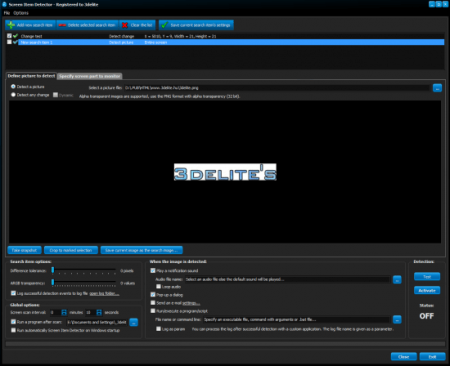





 Alıntı
Alıntı
Konuyu Favori Sayfanıza Ekleyin