System Center Configuration Manager version 1902
System Center Configuration Manager version 1902 | 6.4 Gb
Microsoft released the 1902 version of System Center Configuration Manager (Current Branch) is designed for use in production environments, for managing anything from small to very large Enterprises.
Deprecated features and operating systems
- The implementation for sharing content from Azure has changed. Use a content-enabled cloud management gateway by enabling the option to Allow CMG to function as a cloud distribution point and serve content from Azure storage. You won't be able to create a traditional cloud distribution point in the future.
Version 1902 drops support for the following products:
- Linux and UNIX as a client. Deprecation was announced with version 1802. Consider Microsoft Azure Management for managing Linux servers. Azure solutions have extensive Linux support that in most cases exceed Configuration Manager functionality, including end-to-end patch management for Linux
Site infrastructure
Client health dashboard
You deploy software updates and other apps to help secure your environment, but these deployments only reach healthy clients. Unhealthy Configuration Manager clients adversely effect overall compliance. Determining client health can be challenging depending upon the denominator: how many total devices should be in your scope of management? For example, if you discover all systems from Active Directory, even if some of those records are for retired machines, this process increases your denominator.
You can now view a dashboard with information about the health of Configuration Manager clients in your environment. View your client health, scenario health, and common errors. Filter the view by several attributes to see any potential issues by OS and client versions.
In the Configuration Manager console, go to the Monitoring workspace. Expand Client status, and select the Client health dashboard node.
New management insight rules
The management insights feature has the following new rules:
- Multiple rules with recommendations on managing collections. Use these insights to simplify management and improve performance. Review these new rules in the Collections group.
- Update clients to a supported Windows 10 version rule in the Simplified Management group. This rule reports on clients that are running a version of Windows 10 that's no longer supported. It also includes clients with a Windows 10 version that's near end of service (three months).
Improvement to enhanced HTTP
You can now enable enhanced HTTP per primary site or for the central administration site.
On the properties of the central administration site, select the option to Use Configuration Manager-generated certificates for HTTP site systems. This setting only applies to site system roles in the central administration site. It isn't a global setting for the hierarchy.
Improvement to setup prerequisites
When you install or update to version 1902, Configuration Manager setup now includes the following prerequisite check:
- Pending system restart on the remote SQL Server: This prerequisite check is similar to the Pending system restart rule, but it checks a remote SQL Server. For more information, see List of prerequisite checks.
Cloud-attached management
Stop cloud service when it exceeds threshold
Configuration Manager can now stop a cloud management gateway (CMG) service when the total data transfer goes over your limit. The CMG has always had alerts to trigger notifications when the usage reached warning or critical levels. To help reduce any unexpected Azure costs because of a spike in usage, this new option turns off the cloud service.
Set up outbound traffic alerts on the CMG, and then enable the option to Stop this service when it exceeds the critical threshold.
Use Azure Resource Manager for cloud services
Starting in version 1810, the classic service deployment in Azure was deprecated for use in Configuration Manager. That version is the last to support creation of these Azure deployments.
Existing deployments continue to work. Starting in this current branch version, Azure Resource Manager is the only deployment mechanism for new instances of the cloud management gateway and cloud distribution point.
Add cloud management gateway to boundary groups
You can now associate a cloud management gateway (CMG) with a boundary group. This configuration allows clients to default or fallback to the CMG for client communication according to boundary group relationships. This behavior is especially useful in branch office and VPN scenarios. You can direct client traffic away from expensive and slow WAN links to instead use faster internet links to Microsoft Azure.
Real-time management
Run CMPivot from the central administration site
Configuration Manager now supports running CMPivot from the central administration site in a hierarchy. The primary site still handles the communication to the client. When running CMPivot from the central administration site, it communicates with the primary site over the high-speed message subscription channel. This communication doesn't rely upon standard SQL replication between sites.
Edit or copy PowerShell scripts
You can now Edit or Copy an existing PowerShell script used with the Run Scripts feature. Instead of recreating a script that you need to change, now directly edit it. Both actions use the same wizard experience as when you create a new script. When you edit or copy a script, Configuration Manager doesn't persist the approval state.
Content management
Distribution point maintenance mode
You can now set a distribution point in maintenance mode. Enable maintenance mode when you're installing software updates, or making hardware changes to the server.
While the distribution point is in maintenance mode, it has the following behaviors:
- The site doesn't distribute any content to it.
- Management points don't return the location of this distribution point to clients.
- When you update the site, a distribution point in maintenance mode still updates.
- The distribution point properties are read-only. For example, you can't change the certificate or add boundary groups.
- Any scheduled task, like content validation, still runs on the same schedule.
Client management
Client provisioning mode timeout
The task sequence sets a timestamp when it puts the client in provisioning mode. A client in provisioning mode checks every 60 minutes the duration of time since the timestamp. If it's been in provisioning mode for more than 48 hours, the client automatically exits provisioning mode and restarts its process.
View first screen only during remote control
When connecting to a client with two or more monitors, it can be difficult to view them all in the Configuration Manager remote control viewer. A remote tools operator can now choose between seeing All screens or the First screen only.
You can now specify a custom port number for wake-up proxy. In client settings, in the Power Management group, configure the setting for Wake On LAN port number (UDP).
Application management
Improvements to application approvals via email
This version has improvements to the feature to receive email notifications for application requests. Users could always add a comment to the request from Software Center. This comment shows on the application request in the Configuration Manager console. Now that comment also shows in the email. Including this comment in the email helps the approvers make a better decision to approve or deny the request.
Improvements to Package Conversion Manager
This version includes the following improvements to Package Conversion Manager:
- Scheduled package analysis runs every 7 days by default
- PowerShell cmdlets for analyzing and converting packages
- General bug fixes and improvements
OS deployment
Progress status during in-place upgrade task sequence
You now see a more detailed progress bar during a Windows 10 in-place upgrade task sequence. This bar shows the progress of Windows setup, which is otherwise silent during the task sequence. Users now have some visibility into the underlying progress. It helps with concerns that the upgrade process is suspended because of a lack of progress indication.
This feature works with any supported version of Windows 10, and only with the in-place upgrade task sequence.
Improvements to task sequence media creation
This version includes several improvements to help you better create and manage task sequence media.
Specify temporary storage
When you create task sequence media, now customize the location that the site uses for temporary storage of data. This process can require much temporary drive space. This change gives you greater flexibility to choose where to store these temporary files.
In the Create Task Sequence Media Wizard, specify a location for the Staging folder. By default this location is similar to the following path: %UserProfile%\AppData\Local\Temp.
Add a label to the media
You can now add a label to task sequence media. This label helps you better identify the media after you create it. In the Create Task Sequence Media Wizard, specify a Media label.
Import a single index of an OS image
When importing a Windows image (WIM) file to Configuration Manager, you can now specify to automatically import a single index rather than all image indexes in the file. This option provides the following benefits:
- Smaller image file
- Faster offline servicing
- Optimize image servicing, for a smaller image file after offline servicing
When you import an OS image, select the option to Extract a specific image index from the specified WIM file. Then select the image index from the list.
Optimized image servicing
When you apply software updates to an OS image, there's a new option to optimize the output by removing any superseded updates. The optimization to offline servicing only applies to images with a single index.
When you create a schedule to update an OS image, select the option to Remove superseded updates after the image is updated.
Improvements to Run PowerShell Script task sequence step
The Run PowerShell Script task sequence step now includes the following improvements:
- You can now directly enter Windows PowerShell code in this step. This change lets you run PowerShell commands during a task sequence without first creating and distributing a package with the script.
- When you choose the Enter a PowerShell script option, select Edit Script. The new PowerShell script window provides the following actions:
. Edit the script directly
. Open an existing script from file
. Browse to an existing approved script in Configuration Manager
- Save the script output to a custom task sequence variable
- To include the script parameters in the task sequence log, set the task sequence variable OSDLogPowerShellParameters to TRUE. By default, the parameters aren't in the log.
- Other improvements that provide similar functionality as the Run Command Line step. For example, specify alternate user credentials or specify a time-out.
Other improvements to OS deployment
This version includes the following improvements to OS deployment:
- There's a new View default action on task sequences.
- The task sequence error dialog window now displays more information. It shows the name of the task sequence step that failed.
- When you set the OSDDoNotLogCommand task sequence variable to true, now it also hides the command line from the Run Command Line step in the log file. It previously only masked the program name from the Install Package step in smsts.log.
- When you enable a PXE responder on a distribution point without Windows Deployment Service, it can now be on the same server as the DHCP service.
Software Center
Replace toast notifications with dialog window
Sometimes users don't see the Windows toast notification about a restart or required deployment. Then they don't see the experience to snooze the reminder. This behavior can lead to a poor user experience when the client reaches a deadline.
Now when deployments need a restart or software changes are required, you have the option of using a more intrusive dialog window.
Software changes are required
On the User Experience page of the Deploy Software Wizard, select the user notification option to Display in Software Center and show all notifications. Then select the following option: When software changes are required, show a dialog window to the user instead of a toast notification.
Restart required
In client settings, In the Computer Restart group, enable the following option: When a deployment requires a restart, show a dialog window to the user instead of a toast notification.
Configure user device affinity in Software Center
With Software Center infrastructure improvements starting in version 1806, the application catalog site server roles are no longer required for most scenarios. Some customers still relied upon the application catalog to allow users to set their primary device for user device affinity.
Now users can set their primary device in Software Center. This action makes them a primary user of the device in Configuration Manager.
Configure default views in Software Center
This version of Configuration Manager further iterates on how you can customize Software Center:
- Set the default layout of applications, either as tiles or a list
. If a user changes this configuration, Software Center persists the user's preference in the future
- Configure the default application filter, either all or only required apps
. Software Center always uses your default setting. Users can change this filter, but Software Center doesn't persist their preference.
Specify these settings in the Software Center group of client settings.
Software updates
Specify priority for feature updates in Windows 10 servicing
Adjust the priority with which clients install a feature update through Windows 10 servicing. By default, clients now install feature updates with higher processing priority.
Use client settings to configure this option. In the Software Updates group, configure the following setting: Specify thread priority for feature updates.
Office management
Redirect Windows known folders to OneDrive
Use Configuration Manager to move Windows known folders to OneDrive for Business. These folders include Desktop, Documents, and Pictures. To simplify your Windows 10 upgrades, deploy these settings to Windows 7 clients before deploying a task sequence.
To create and deploy a OneDrive for Business profile, in the Configuration Manager console, go to the Assets and Compliance workspace. Expand Compliance Settings, and select the OneDrive for Business Profiles node.
Integration for Office 365 ProPlus readiness
Use Configuration Manager to identify devices with high confidence that are ready to upgrade to Office 365 ProPlus. The integration provides insights into any potential compatibility issues with Office add-ins and macros used in your environment. Then use Configuration Manager to deploy Office to ready devices.
The existing Office 365 client management dashboard now includes a new tile, Office 365 ProPlus Upgrade Readiness.
Additional languages for Office 365 updates
Configuration Manager now supports all supported languages for Office 365 client updates. The update workflow now separates the 38 languages for Windows Update from the numerous languages for Office 365 Client Update.
Office products on lifecycle dashboard
The product lifecycle dashboard now includes information for installed versions of Office 2003 through Office 2016. Data shows up after the site runs the lifecycle summarization task, which is every 24 hours.
Phased deployments
Dedicated monitoring for phased deployments
Phased deployments now have their own dedicated monitoring node. This node makes it easier to identify phased deployments that you created and then navigate to the phased deployment monitoring view. In the Configuration Manager console, go to the Monitoring workspace, and select the Phased Deployments node. It shows the list of phased deployments.
Improvement to phased deployment success criteria
Specify additional criteria for the success of a phase in a phased deployment. Instead of only a percentage, this criteria can now also be the number of devices successfully deployed. This option is useful when the size of the collection is variable, and you have a specific number of devices to show success before moving to the next phase.
Create a phased deployment for a task sequence, software update, or application. Then on the Settings page of the wizard, select the following option as the criteria for success of the first phase: Number of devices successfully deployed.
Configuration Manager console
Improvements to Configuration Manager console
Based on customer feedback at the Midwest Management Summit (MMS) Desert Edition 2018, this version includes the following improvements to the Configuration Manager console:
- Maximize the browse registry window for application detection methods
- Go to the collection from an application deployment
- Remove content from monitoring status
- Views sort by integer values in the Deployments node of the Monitoring workspace
- Move the warning for a large number of results
Configuration Manager console notifications
To keep you better informed so that you can take the appropriate action, the Configuration Manager console now notifies you for the following events:
- When an update is available for Configuration Manager itself
- When lifecycle and maintenance events occur in the environment
This notification is a bar at the top of the console window below the ribbon. It replaces the previous experience when Configuration Manager updates are available. These in-console notifications still display critical information, but don't interfere with your work in the console. You can't dismiss critical notifications. The console displays all notifications in a new notification area of the title bar.
Confirmation of console feedback
When you send feedback in the Configuration Manager console, it now shows a confirmation message. This message includes a Feedback ID, which you can give to Microsoft as a tracking identifier.
View recently connected consoles
You can now view the most recent connections for the Configuration Manager console. The view includes active connections and those consoles that recently connected. In the Configuration Manager console, go to the Administration workspace, expand Security, and select the Console Connections node.
In-console documentation dashboard
There's a new Documentation node in the new Community workspace. This node includes up-to-date information about Configuration Manager documentation and support articles.
Search device views using MAC address
You can now search for a MAC address in a device view of the Configuration Manager console. This property is useful for OS deployment administrators while troubleshooting PXE-based deployments. When you view a list of devices, add the MAC Address column to the view. Use the search field to add the MAC Address search criteria.
Use .NET 4.7 for improved console accessibility
To improve the accessibility features of the Configuration Manager console, update .NET to version 4.7 or later on the computer running the console.
Changes to console setup process
There are new components required when installing the Configuration Manager console. If you create a package for installing the console on other computers, make sure the package includes the following files:
- ConsoleSetup.exe
- AdminConsole.msi
- ConfigMgr.AC_Extension.i386.cab
- ConfigMgr.AC_Extension.amd64.cab
When you install or update a site server, it copies these installation files and supported language packs for the site to the Tools\ConsoleSetup subfolder.
Other updates
Aside from new features, this release also includes additional changes such as bug fixes
About Microsoft System Center 2019. Microsoft System Center is a suite of individually sold systems management products.
The core products in the group are System Center Configuration Manager (SCCM, formerly known as Systems Management Server) and System Center Operations Manager (SCOM, formerly known as Microsoft Operations Manager)
According to Microsoft, SCCM "comprehensively assesses, deploys, and updates servers, client computers, and devices -- across physical, virtual, distributed, and mobile environments." SCOM is described as an "end-to-end service-management product."
What's new in System Center 2019 - BRK2033
In this session, learn why System Center is critical in a hybrid datacenter environment and get a first look at what is coming to the next LTSC release - System Center 2019. This session covers how you can take advantage of new features and capabilities for your on-premises or hybrid datacenter environment.
What's new in System Center Configuration Manager - BRK3035
Do you like sessions that are full of demos and fewer slides? Come and meet the Configuration Manager PMs and see them demo their latest features. We are demoing features like client peer cache, site server high availability, real time management scenarios with run scripts, Configuration Manager pivots, phased deployments, management insights, Office 365 integration, new task sequence improvements, and more.
About Microsoft. Microsoft Corporation, leading developer of personal-computer software systems and applications. The company also publishes books and multimedia titles, offers e-mail services, and sells electronic game systems, computer peripherals (input/output devices), and portable media players. It has sales offices throughout the world.
Product: Microsoft System Center Configuration Manager
Version: (Current Branch) version 1902 (component of System Center 2019) *
Supported Architectures: x64
Website Home Page :
[Misafirler Kayıt Olmadan Link Göremezler Lütfen Kayıt İçin Tıklayın ! ]
Language: multilanguage
Hardware Requirements: **
Size: 6.4 Gb
The following are additional minimum hardware requirements for optional functionality in Configuration Manager.
- Operating system deployment: 384 Mb of RAM
- Software Center: 500 MHz processor
- Remote Control: Pentium 4 Hyper-Threaded 3 GHz (single core) or comparable CPU, with at least a 1 GB RAM for optimal experience
DOWNLOAD LINKS :
Kod:https://rapidgator.net/file/bc9018cc836253168b5548de7e6b57b1/trc79.musystemcenterdataprotectionmanager2019x64dvdb9964d9f.rar.html https://rapidgator.net/file/46cb55109f9710121a91a62cddcf07c8/trc79.musystemcenteroperationsmanager2019x64dvdb3488f5c.rar.html https://rapidgator.net/file/52b3552dd1147ef4ecabbfe190c31524/trc79.musystemcenterorchestrator2019x64dvd98784e83.rar.html https://rapidgator.net/file/db2ac54e639c6ace832e108b64560371/trc79.musystemcenterservicemanager2019x64dvd6281b1fe.rar.html https://rapidgator.net/file/b78dbd190a94dce63f10468372ad7182/trc79.musystemcentervirtualmachinemanager2019x64dvd06c18108.rar.html https://rapidgator.net/file/41560293e7f6c11e16aedb48711ff138/trc79.SWDVD5SysCtrConfigMgrCltML1902MultiLangConfMgrSCEPMLFX2204818.rar.html http://nitroflare.com/view/EDE9CD917ADB077/trc79.musystemcenterdataprotectionmanager2019x64dvdb9964d9f.rar http://nitroflare.com/view/3BD9D2CC480B510/trc79.musystemcenteroperationsmanager2019x64dvdb3488f5c.rar http://nitroflare.com/view/05F8DAAFD25B999/trc79.musystemcenterorchestrator2019x64dvd98784e83.rar http://nitroflare.com/view/E336D8515A43339/trc79.musystemcenterservicemanager2019x64dvd6281b1fe.rar http://nitroflare.com/view/2D80D7F6073C116/trc79.musystemcentervirtualmachinemanager2019x64dvd06c18108.rar http://nitroflare.com/view/3A8A343BAA11E78/trc79.SWDVD5SysCtrConfigMgrCltML1902MultiLangConfMgrSCEPMLFX2204818.rar https://uploadgig.com/file/download/5E27da74F9965678/trc79.SWDVD5SysCtrConfigMgrCltML1902MultiLangConfMgrSCEPMLFX2204818.rar https://uploadgig.com/file/download/756c4cFc829B6D65/trc79.musystemcenterdataprotectionmanager2019x64dvdb9964d9f.rar https://uploadgig.com/file/download/148fb8534cef90ec/trc79.musystemcenteroperationsmanager2019x64dvdb3488f5c.rar https://uploadgig.com/file/download/0788a91e168a139f/trc79.musystemcenterorchestrator2019x64dvd98784e83.rar https://uploadgig.com/file/download/e476840e6dcef8a9/trc79.musystemcenterservicemanager2019x64dvd6281b1fe.rar https://uploadgig.com/file/download/7fceb71C851d7705/trc79.musystemcentervirtualmachinemanager2019x64dvd06c18108.rar
1 sonuçtan 1 ile 1 arası
-
03.05.2019 #1
System Center Configuration Manager version 1902
Konu Bilgileri
Users Browsing this Thread
Şu an 1 kullanıcı var. (0 üye ve 1 konuk)



 LinkBack URL
LinkBack URL About LinkBacks
About LinkBacks

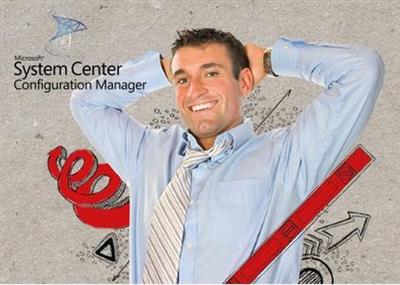





 Alıntı
Alıntı
Konuyu Favori Sayfanıza Ekleyin