Autodesk is pleased to announce the availability of InfraWorks 2020.1. This release includes new and updated features, performance enhancements, known issues and fixes.
Autodesk InfraWorks 2020.1 with Add-ons | 5.2 Gb
Languages: Deutsch, English (GB), English (US), Español, Français, Italiano,
日本語, Português, Русский, 中文
What's New in Autodesk InfraWorks 2020.1 - Date: September 2019
Highlights
Brand New Look and Feel
The InfraWorks user interface has been upgraded and modernized. The new look and feel includes enhanced visual styles, more effective organization of tools and icons, as well as more consistency across dialogs and panels.
Publish to ArcGIS
We've added the ability to publish InfraWorks features to ArcGIS.
Alignment and Profile Updates from Civil 3D
You can now use the Reimport command to update alignments and profiles that you have brought into InfraWorks from Autodesk Civil 3D. This improvement allows bridge designers to fetch road alignment updates from Civil 3D.
Multi-User License Support
InfraWorks as part of the AEC collection now supports standard Autodesk Network Licenses, which allows for multi-user licensing. At install time you will now be able to select a network license server location or a single user license from the new license manager. See To Install InfraWorks for more information.
Add-ins for Autodesk InfraWorks
- Added the ability to install both the previous release version and current release version of the Autodesk Revit Infraworks Updater and Autodesk Inventor Infrastructure Modeler Plugin. See About Add-Ins for InfraWorks
Autodesk Connector for ArcGIS
- We've added the ability to publish InfraWorks features to ArcGIS.
- We've added the Export to FGDB command for exporting InfraWorks features to a file geodatabase that can be used in ArcGIS Online or another application.
- With appropriate permissions, users of InfraWorks that load a dataset from ArcGIS will now be able to save local changes back to the ESRI feature service using the Save Back command.
Civil Structures
- We've improved the Send to Revit workflow to allow for improved Revit project template set-up, as well as the ability to map InfraWorks feature types to Revit categories once your data is opened in Revit, provided that you create a new Revit model in your Send to Revit operation. See Send to Revit.
- Added the ability to add a bridge abutment or foundation back to the bridge after it has been removed.
- Improved the Send to Revit functionality so that volume information for each direct shape is passed to Revit as a shared parameter.
- Removed the Create Steel Bridge icon from the Bridge Design toolset. We removed this tool because it only applied to legacy, non parametric bridges and did not allow for the use of mixed girder types on the same bridge. Steel bridges can now be created with much more detail and more realistic steel girders by simply applying either the Steel Plate or Steel Box girders to any parametric bridge using the Create Parametric Bridge tool.
Collaboration
- We've added support for the "View and Download" BIM 360 permission level, which allows InfraWorks users to view models on their desktop in read-only mode without being able to sync changes back to the cloud.
Data Exchange with Civil 3D
- You can now use the Reimport command to update alignments and profiles that you have brought into InfraWorks from Autodesk Civil 3D. This improvement allows bridge designers to fetch road alignment updates from Civil 3D.
Extended Schema
- We've added import/export capabilities to the Extend Schema tool so that users can easily move or add schema extensions.
General
- InfraWorks has a brand new user interface featuring a new toolbar, new visual styles, tighter organization of tools, and the removal of the in-canvas Intelligent Tool icons.
- We have improved our keyboard shortcuts by removing the ones that were not frequently used and adding keyboard shortcuts for the most frequently used actions in InfraWorks. In addition, any action in the new InfraWorks toolbar that has a keyboard shortcut will display the shortcut in the user interface.
- The Application Options panel now provides a new User Interface tab with a button to restore original quick access settings in the Toolbar if they were changed.
- InfraWorks as part of the AEC collection now supports standard Autodesk Network Licenses, which allows for multi-user licensing. At install time you will now be able to select a network license server location or a single user license from the new license manager. See To Install InfraWorks for more information.
- We've added a new terrain generation option in the Model Properties dialog for choosing whether to generate the model terrain for speed or for precision.
Model Builder
- We've updated the Model Builder model creation workflow to allow all users to choose whether to store their models locally or in BIM 360. Model builder previously only allowed users to save to BIM 360 if they had any type of BIM 360 account. Now users will be prompted with every new Model Builder model to select either saving the model to their local system, or storing the model in a BIM 360 Document Management project. See To create a model with Model Builder.
Roadway Design
- We've added new context menu options for reviewing or modifying component roads in-canvas or via the profile view graph.
- We've added the ability to input design speed for a selected component road using an editable annotation.
- When editing road curve annotations, design standard violations and invalid input errors are displayed in a new tooltip near the editing box. The new warning messages include guidance on minimum radius for the design speed of the road and a range of valid input values.
- The station range of a selected road will now be displayed in the Road stack.
- The "Runoff on Tangent" and "Runoff on Spiral" values are now editable in the Stack when a curve is selected and Superelevation is on.
- In the profile view the station tracker now displays the station and elevation of the road according to its location along the road.
- The active tracker toggle allows the station tracker location to be controlled by moving the cursor in the profile view window.
- We've added the ability to control the color of individual cut and fill grading zones in a road design. A new material entry is now shown in the user interface, one for cut and one for fill.
- We've improved the Profile View panel so that the cross section viewer updates its display dynamically based on the location of the station tracker in the profile view.
Surface Layers
- We've added the ability to toggle the display of surface layers on or off from within the cross section view.
- We've improved the process of importing surface data to notify you when surface data is uncategorized and not visible, providing an option to open the Surface Layers dialog to categorize the data.
- We've enhanced support for terrain surfaces by adding an opacity field in the Stack panel so that each terrain layer can be rendered as transparent according to opacity. See To add or modify surface layers.
Traffic Simulation
- We are turning off the cloud based simulation service and will instead be hosting this service locally. From a user perspective, the Traffic Simulation capabilities will not change.
Visualization
- We've added the Performance Check and Framerate tools to the toolbar.
- We've improved the functionality of the frame per second (FPS) rate counter in InfraWorks. Previously, when toggling on the FPS rate counter using its keyboard shortcut (CRTL + SHIFT + ALT + F), the current rate of frames per second were displayed. We've improved this functionality to instead calculate and report the current average frame rate. This improvement can help users to optimize model performance, especially when creating custom content libraries for use in InfraWorks. See Keyboard Shortcuts.
Autodesk InfraWorks is the geospatial and engineering BIM platform that enables parametric model-based planning and design of civil infrastructure in the context of the real-world. With InfraWorks users can more easily evaluate and convey design intent within the context of a project's surroundings; data can be aggregated from various sources and design decisions made earlier in the project lifecycle;~ then, the design model can be moved downstream to AutoCAD Civil 3D for detailed design and construction documentation with minimal loss of critical information - improving decision making, project stakeholder buy-in, and saving both time and money.
Users now have the ability to change GIS data in Infraworks 2020 and save back to ArcGIS online
Autodesk helps people imagine, design and create a better world. Everyone-from design professionals, engineers and architects to digital artists, students and hobbyists-uses Autodesk software to unlock their creativity and solve important challenges.
Product: Autodesk InfraWorks
Version: 2020.1 with Add-ons*
Supported Architectures: x64
Website Home Page :Language: englishKod:http://www.autodesk.com
System Requirements: PC **
Supported Operating Systems: **
Size: 5.2 Gb
- Autodesk InfraWorks 2020.1
- Inventor Infrastructure Modeler Plugin 2020.1
- InfraWorks 2020.0 Country Kit Austria
- InfraWorks 2020.0 Country Kit Sweden
- InfraWorks 2020.0 Country Kit France
- InfraWorks 2020.0 Country Kit Germany
- InfraWorks 2020.0 Country Kit UK
- InfraWorks 2020.0 Country Kit Norway
- Infrastructure Parts Editor 2020
- Revit InfraWorks Updater 2020
- Mobility Simulation Update 2020
System requirements for Autodesk InfraWorks
Operating System
Microsoft Windows 10 64-bit Enterprise or Pro
Windows 8.1 64-bit Professional or Enterprise
Windows 7 64-bit Professional, Ultimate, or Enterprise edition (SP1)
CPU Type Dual-core Intel Core2 or equivalent AMD processor (Quad-core Intel Core i7, 6-core Intel Xeon, or better processor highly recommended); to use the ray traced rendering functionality, CPU must support SSE 4.1
Memory 8 GB RAM minimum (16+ GB recommended)
Display Resolution 1,280 x 720 or greater (1,440 x 900+ recommended)
Display Card Any DirectX 10.1 capable graphics card with 2 GB (or more) graphics memory, supporting 8x Antialiasing (8x AA), such as NVIDIA Quadro 5000 or 6000 for desktops and NVIDIA Quadro 2000M or GeForce GT 650M for laptops; (Any DirectX 10.1 capable graphics card with 1 GB graphics memory supporting 2x antialiasing (2x AA) minimum)
Disk Space 16 GB
Pointing Device Microsoft-compliant mouse
Media DVD or download file
Browser Google Chrome (latest), or Firefox® (latest)
Internet Internet connection for full online help and learning materials accessibility and Autodesk® Cloud services
Download link:Kod:rapidgator_net: https://rapidgator.net/file/2eb259206cb17896ba9785215840f10d/g9o6r.Autodesk.InfraWorks.2020.1.with.Addons.part01.rar.html https://rapidgator.net/file/63296c0e32964c79f8d76a7e5440e74b/g9o6r.Autodesk.InfraWorks.2020.1.with.Addons.part02.rar.html https://rapidgator.net/file/e9f4463f5e38a1294114027d1b254d96/g9o6r.Autodesk.InfraWorks.2020.1.with.Addons.part03.rar.html https://rapidgator.net/file/c8d7c48ab8dfdefeb7766185ea123eca/g9o6r.Autodesk.InfraWorks.2020.1.with.Addons.part04.rar.html https://rapidgator.net/file/6c15879c5bf57fbc63c7dee27581eb44/g9o6r.Autodesk.InfraWorks.2020.1.with.Addons.part05.rar.html https://rapidgator.net/file/465bcc25219e78c71529c568fac348b1/g9o6r.Autodesk.InfraWorks.2020.1.with.Addons.part06.rar.html https://rapidgator.net/file/00fe02361978606f91813ca413e18051/g9o6r.Autodesk.InfraWorks.2020.1.with.Addons.part07.rar.html https://rapidgator.net/file/d809947618618664959546766f456268/g9o6r.Autodesk.InfraWorks.2020.1.with.Addons.part08.rar.html https://rapidgator.net/file/2d526050c97eabc7a1d3cea205c9ff91/g9o6r.Autodesk.InfraWorks.2020.1.with.Addons.part09.rar.html https://rapidgator.net/file/2f5749a1f006e36d4e6e4e1047634432/g9o6r.Autodesk.InfraWorks.2020.1.with.Addons.part10.rar.html https://rapidgator.net/file/2b7b742b8b1054b38bb0bc8f80790406/g9o6r.Autodesk.InfraWorks.2020.1.with.Addons.part11.rar.html https://rapidgator.net/file/4fc159772106140a0a23fb97801d2a47/g9o6r.Autodesk.InfraWorks.2020.1.with.Addons.part12.rar.html https://rapidgator.net/file/9f0fad41750106efca898d0768c2480a/g9o6r.Autodesk.InfraWorks.2020.1.with.Addons.part13.rar.html https://rapidgator.net/file/fb90f8719c1fbaa613e0bdab713791d9/g9o6r.Autodesk.InfraWorks.2020.1.with.Addons.part14.rar.html https://rapidgator.net/file/e270191bf3860d254b46284dff96a48a/g9o6r.Autodesk.InfraWorks.2020.1.with.Addons.part15.rar.html https://rapidgator.net/file/b24fc22a4af1f9214c84eb92b66915d4/g9o6r.Autodesk.InfraWorks.2020.1.with.Addons.part16.rar.html nitroflare_com: https://nitroflare.com/view/6C4E57557186FA6/g9o6r.Autodesk.InfraWorks.2020.1.with.Addons.part01.rar https://nitroflare.com/view/ECAC337FAC91BFF/g9o6r.Autodesk.InfraWorks.2020.1.with.Addons.part02.rar https://nitroflare.com/view/D9D75989D388E0D/g9o6r.Autodesk.InfraWorks.2020.1.with.Addons.part03.rar https://nitroflare.com/view/884765A45840CF5/g9o6r.Autodesk.InfraWorks.2020.1.with.Addons.part04.rar https://nitroflare.com/view/584D4D9FBDAB396/g9o6r.Autodesk.InfraWorks.2020.1.with.Addons.part05.rar https://nitroflare.com/view/FFE522F33769F4B/g9o6r.Autodesk.InfraWorks.2020.1.with.Addons.part06.rar https://nitroflare.com/view/76AB639012E64B3/g9o6r.Autodesk.InfraWorks.2020.1.with.Addons.part07.rar https://nitroflare.com/view/6D84615D1AA06FC/g9o6r.Autodesk.InfraWorks.2020.1.with.Addons.part08.rar https://nitroflare.com/view/98EA32AEB7747AD/g9o6r.Autodesk.InfraWorks.2020.1.with.Addons.part09.rar https://nitroflare.com/view/D93C7A1CE3405A8/g9o6r.Autodesk.InfraWorks.2020.1.with.Addons.part10.rar https://nitroflare.com/view/6644C33A77DDEEF/g9o6r.Autodesk.InfraWorks.2020.1.with.Addons.part11.rar https://nitroflare.com/view/304F638F27020A6/g9o6r.Autodesk.InfraWorks.2020.1.with.Addons.part12.rar https://nitroflare.com/view/E9746BD5BD03B9C/g9o6r.Autodesk.InfraWorks.2020.1.with.Addons.part13.rar https://nitroflare.com/view/FC85EA15244FC8A/g9o6r.Autodesk.InfraWorks.2020.1.with.Addons.part14.rar https://nitroflare.com/view/0A1E4A1417E88FD/g9o6r.Autodesk.InfraWorks.2020.1.with.Addons.part15.rar https://nitroflare.com/view/564D7A2A66FA3F6/g9o6r.Autodesk.InfraWorks.2020.1.with.Addons.part16.rarLinks are Interchangeable - No Password - Single Extraction
1 sonuçtan 1 ile 1 arası
-
29.09.2019 #1Üye



- Üyelik tarihi
- 20.08.2016
- Mesajlar
- 135.920
- Konular
- 0
- Bölümü
- Bilgisayar
- Cinsiyet
- Kadın
- Tecrübe Puanı
- 143
Autodesk InfraWorks 2020.1 with Add-ons
Konu Bilgileri
Users Browsing this Thread
Şu an 1 kullanıcı var. (0 üye ve 1 konuk)



 LinkBack URL
LinkBack URL About LinkBacks
About LinkBacks

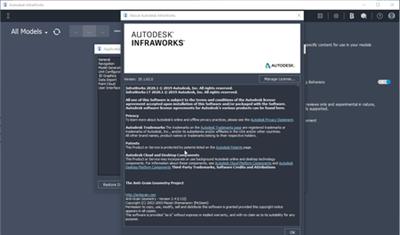





 Alıntı
Alıntı
Konuyu Favori Sayfanıza Ekleyin